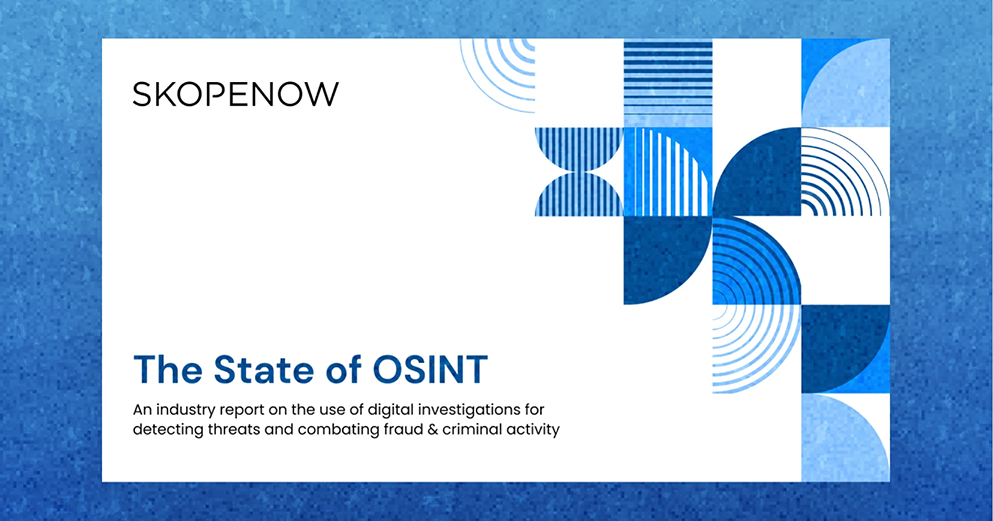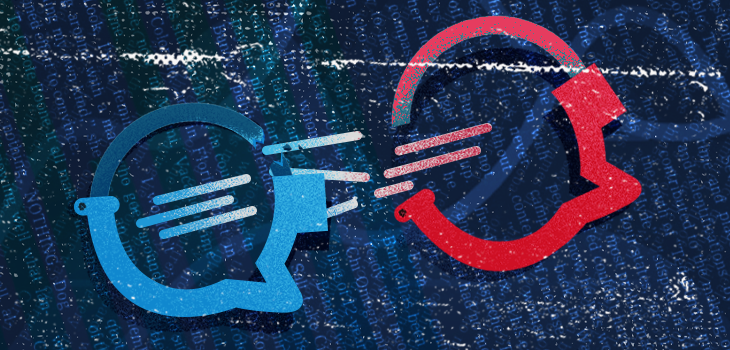March 19, 2020
Parler for OSINT Investigations

Jake Creps
Following recent updates to social media platforms’ policies regarding censorship and misinformation, many people are flocking to a new ‘free speech’ platform called Parler. While we’ve seen this in the past with platforms like Gab and Minds, this new platform is seeing great success in attracting many mainstream defectors today.
Following the 2020 US election results, a new social media platform, Parler, has seen a boom in popularity, including reaching the No. 1 spot in App Store downloads. In total, the app has been downloaded around 4.7 million times in the United States. Nearly half of those downloads occurred since the start of the month. Parler is self-described as “free speech social media focused on protecting user’s rights.” Users can create, comment, discover, and upvote posts called “parleys” on the platform. It is not without its own set of community guidelines, which prohibit promoting violence or crime, copyright violations, and other types of ‘rules of the road’ seen on many social platforms.
For users, Parler not only offers them the freedom of speech they’re searching for but also a unique user experience to the alternatives. Users can easily access content either through desktop or mobile. This model is different from platforms such as TikTok, Instagram, or Snapchat that are designed to be used on a mobile device. Yet, unlike many mainstream social media options, there is no way to view Parler’s information from its homepage without an account. Similar to other platforms, like Twitter, Parler entices you to create an account immediately to view the content.
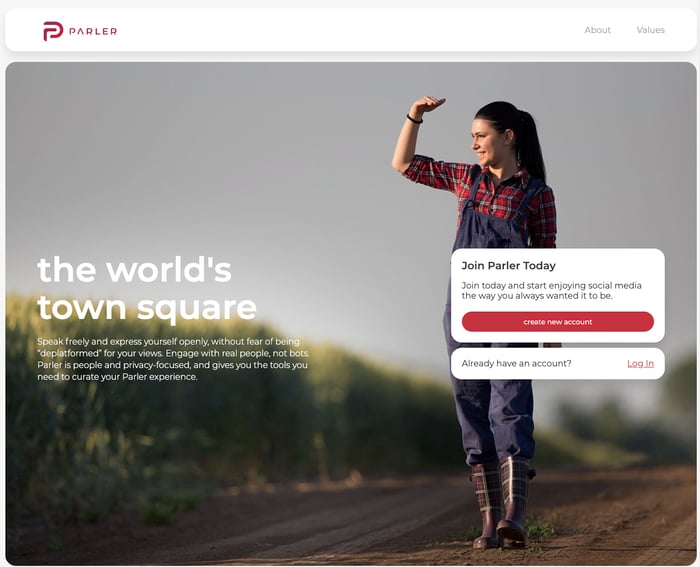
New Platform Means New Ways of Investigating
When it comes to searching Parler, you’ll quickly discover that this causes an inherent problem while running your investigation. However, just because there isn’t a search engine on the home page doesn’t mean we can’t search for profiles and content through other means. Since Parler allows Google to crawl their site to be indexed in their search, it will enable you to use Google’s index to find Parler’s content for investigative purposes.
Although a manual process, though the Google Search index, there is plenty of information you can still view from Parler without registering for an account, such as posts, usernames, and profiles. Here’s how to get started.
By entering this simple command into Google, you’ll tell the search engine to only show you web pages that come from the website parler.com. The site: operator eliminates results from any other website. We’ll start here to see what type of content is available. At the time of this writing, and from our browser specifically, there are 52,800 results from parler.com in Google’s index.
The first valuable things you’ll notice within these search results are web pages, including /post/ and /profile/ in their URLs. Here are a few examples from the first page of Google:

This page contains “/post/” in the URL.
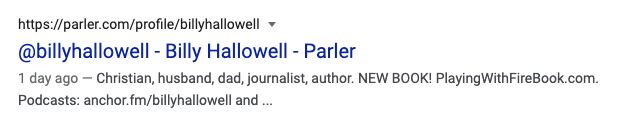
This page includes “/profile/” in the URL.
If your Google search looks a bit different than this, that’s because I’m using a free Chrome extension called Remove Breadcrumbs. Remove Breadcrumbs removes Google’s abbreviation of URLs in their search results, showing you the entire URL instead. This makes the OSINT collection process much easier.
By appending /post/ to the end of our first query, we’ll narrow down the search results from 58,200 to 3,240. Google will show us only posts from Parler that their system has indexed. Adding any keyword after this query will allow us to search for Parler’s content through Google without even visiting the site. Let’s say we’re looking for mentions of Twitter on Parler. We can use this query to specify that which will reduce our results from 3,240 to 803.
By appending /profile/ to the end of our original query, we’ll narrow down the search results from 58,200 to 40,400. What is left in our search are only Parler profiles that Google has indexed. Searching this way can allow you to collect names and usernames without even entering Parler’s website. If you’re looking for a particular person, you can add their first and last name, display name, or username after your site: command to look for them specifically. Here’s an example.
parler.com/profile/{username}
The last way of discovering user profiles on Parler is to enter a username you already have directly into the Parler URL using the URL structure example above. We’d recommend doing this check if you aren’t finding results in Google, but you suspect a profile may exist. The profile may exist, and Google hasn’t indexed it yet.
Content Extraction
Now that you’ve found a profile or content that’s useful to your investigation, it’s time to begin extracting useful information from the page to archive it for later use. There are three free Chrome Extensions we’re going to use to streamline this process:
Instant Data Scraper - Instant Data Scraper will be used to easily extract information from the page.
GoFullPage - GoFullPage will capture full screenshots as PNG and PDF.
Save as MHTML - Save as MHTML will archive the web page itself, including all source code on the page.
Combined, we’ll have multiple pieces of evidence among different formats for our investigative purposes.
Let’s use Bill O’Reilly’s Parler profile for reference. We’re using his account because of the variety and breadth of content available, as well as the fact that he’s a public figure. Here’s a preview of that profile at the time of this writing.
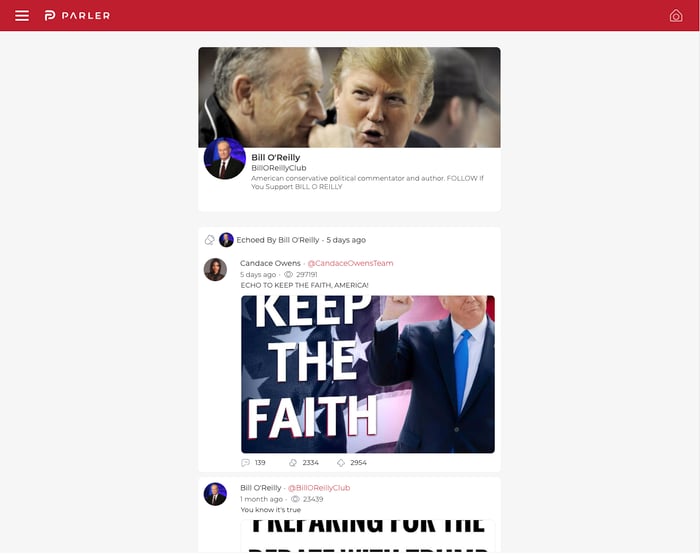
Keep in mind that we are still viewing Parler without registering for an account. While this method has limitations, it maintains anonymity and will quickly kickstart your investigation. We’ll cover account registration and advanced techniques later in this article.
Now that we’re on a profile we’re interested in, the first thing we need to do is expand all comments. You can do this manually by clicking the “Show Comments” button beneath a post. If a post has a lot of engagement, you’ll have to click “Show Replies” as well. This process can be automated using Javascript, but we will do it manually for this guide.
Here’s an example:
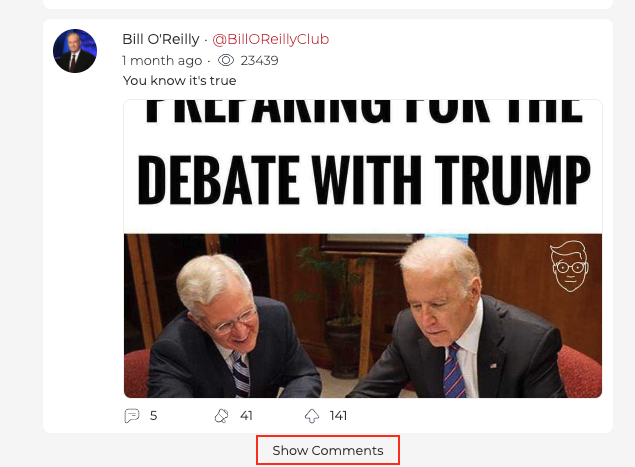
There’s an even easier way to do this, but it requires a bit of technical capability. By placing a short javascript snippet into the Console tab of your browser, you can expand all of the comments and replies to comments for the entire page at once. Here’s how you do it.
Step 1: Open your browser console
Right-click on your browser and select “Inspect”. Once a window in your browser appears, click the “Console” tab. This will work on any browser, but we’ll use Chrome in the visual aids.
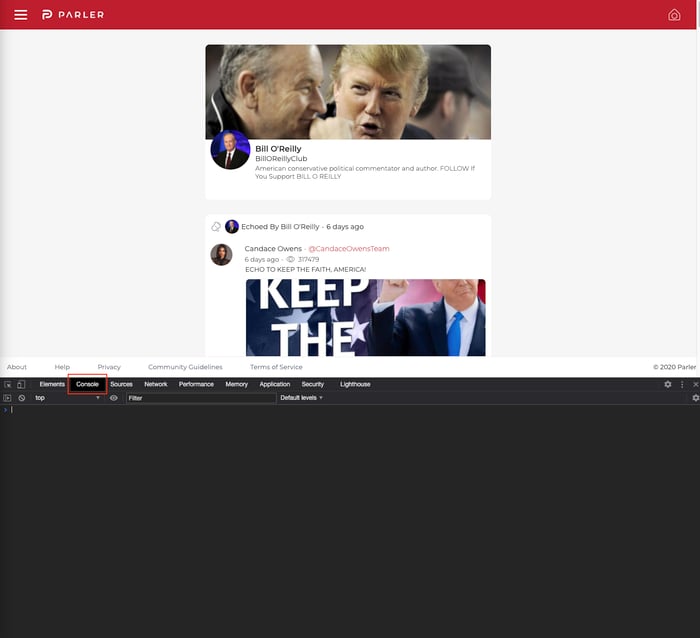
Step 2: Enter the Javascript
Copy and paste the following Javascript into the console window of your browser and hit enter.
var btns = document.querySelectorAll('.show-comments--wrapper,.show-replies--wrapper');for(var i=0; i<btns.length; i++) {btns[i].click()}
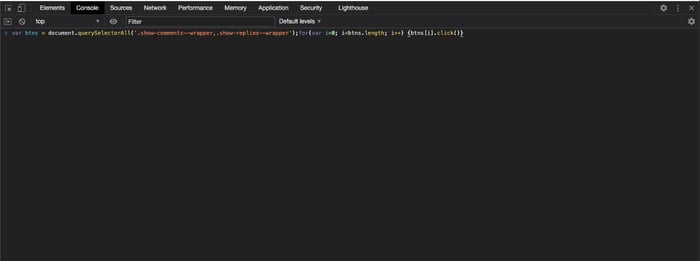
That’s it. You can go ahead and close your console window and see all comments and replies expanded.
With this process, you will be able to see all users who have commented on a post and identify different usernames and display names, as well as potential leads in your investigation. Next, we’ll take a look at how to collect these automatically.
If you haven’t installed Instant Data Scraper already, you’ll be needing it in this next step. Once all comments and replies have been expanded, scroll to the top of the page and click on the Instant Data Scraper Chrome extension to collect information. Setting it up is easy. It’ll look something like this:
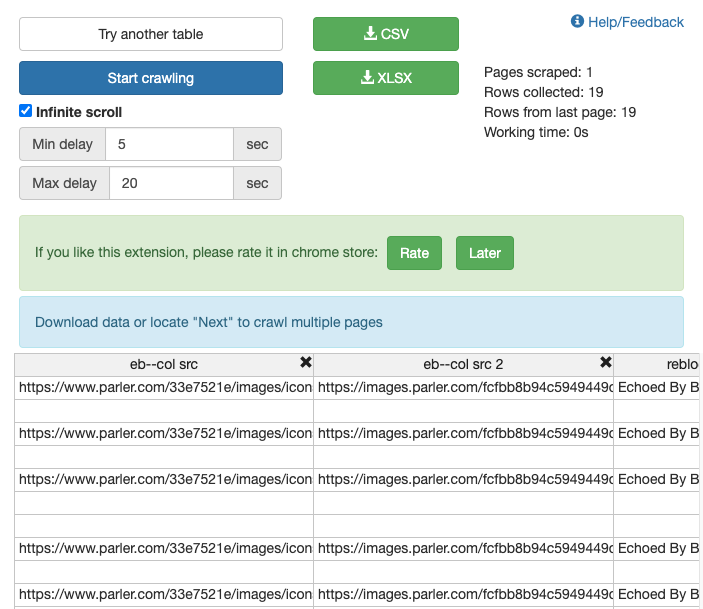
Make sure to turn “infinite scroll” on and set the minimum delay to 5 seconds.
Once the extraction is complete, you can download all data, including links and images, to a CSV or XLSX file for further analysis. In the event anything is deleted, this will also archive all information on the page. Since Parler’s guest view limits the number of posts you can see, this process should be quick.
The next step is to capture a full-page image of the Parler profile using GoFullPage. You can save this as a PDF or a PNG (or both). We find this useful for including in reports or sending via email to other members of your team.
The last step is to capture the page as an MHTML using the Save as MHTML extension. Doing this isn’t necessary, but we like having the entire page saved, source code and all, if any part of the full page image we captured comes into question.
Discovering Valuable Information
Now that you’ve archived the entire profile and its content in three ways (CSV, image, and MHTML), it’s time to start the analysis process and discover valuable information. Here’s an example of a quick scrape from Bill O’Reilly’s Parler page. You’ll notice a few useful pieces of information here. The first is a list of links to images that were found on the page. This is useful if you want to save those images to your local drive and hash them. The second is a list of usernames that the page owner “echoed,” which is Parler’s version of a retweet (see column H). The third is a list of usernames that commented on the page owner’s content (see column V).
By now, you’ve likely noticed you’ve hit a roadblock. When viewing as a guest, you can only access so many posts. You also can’t see followers, followings, and your search functionality is limited. To continue your investigation, if your environment allows it, you’ll have to register for a Parler account.